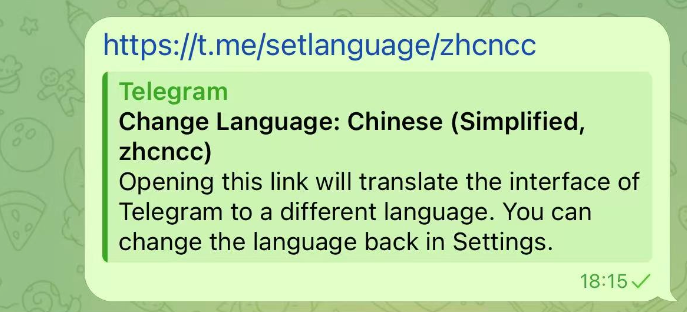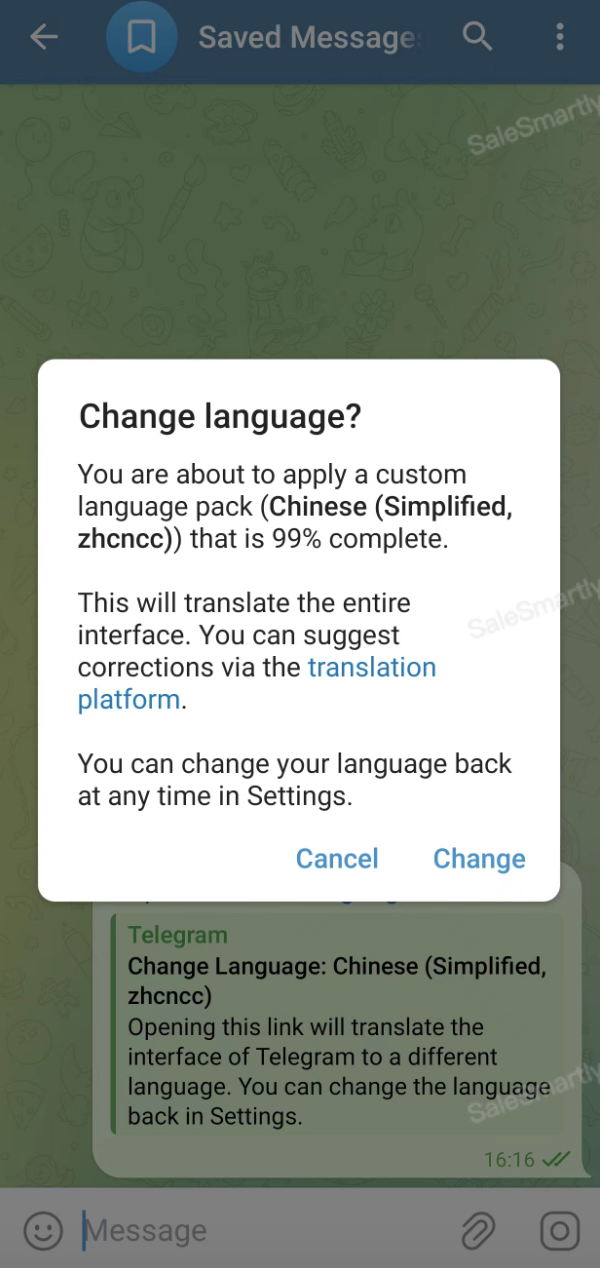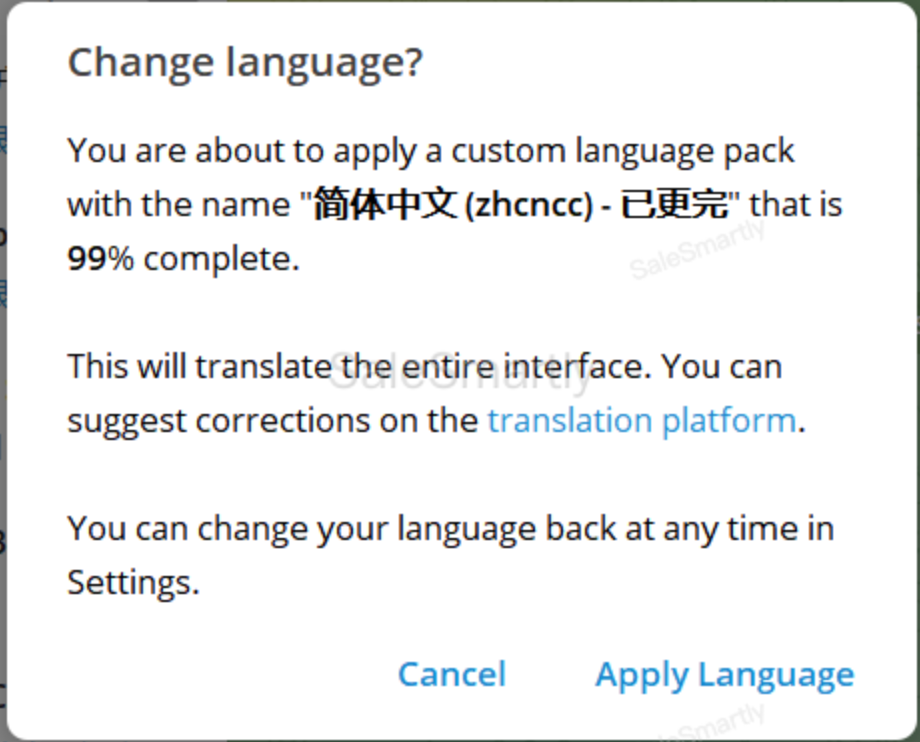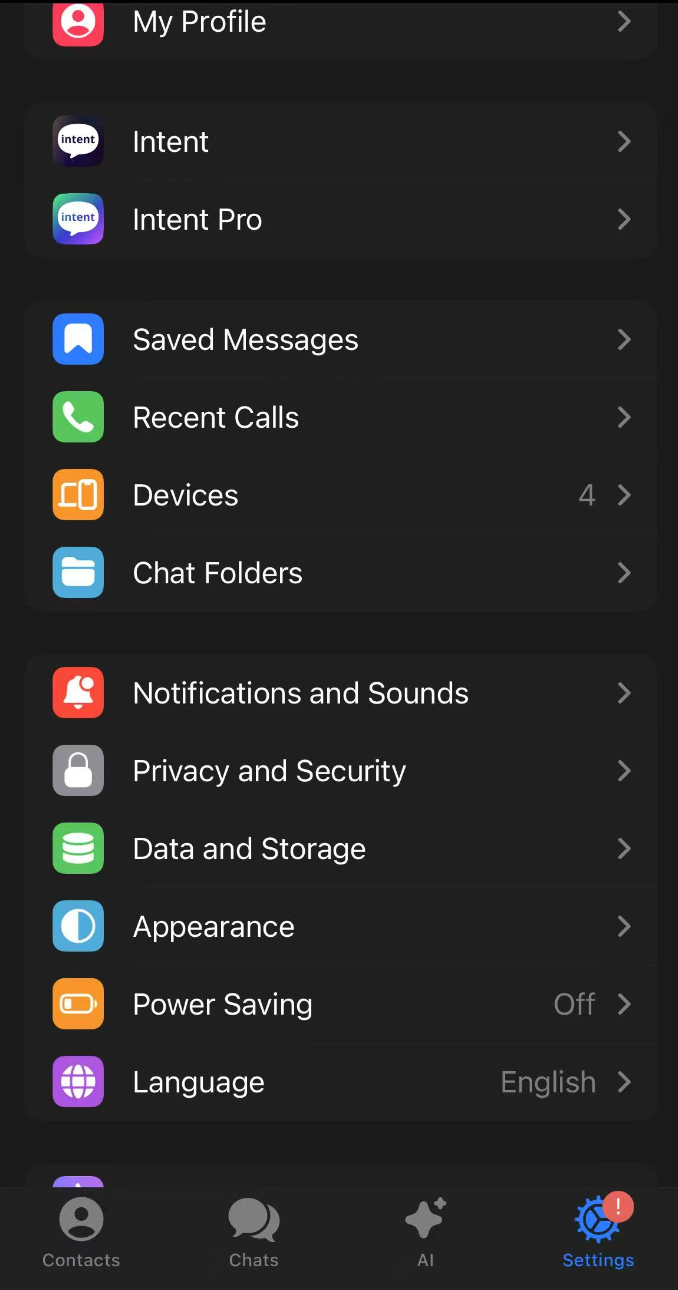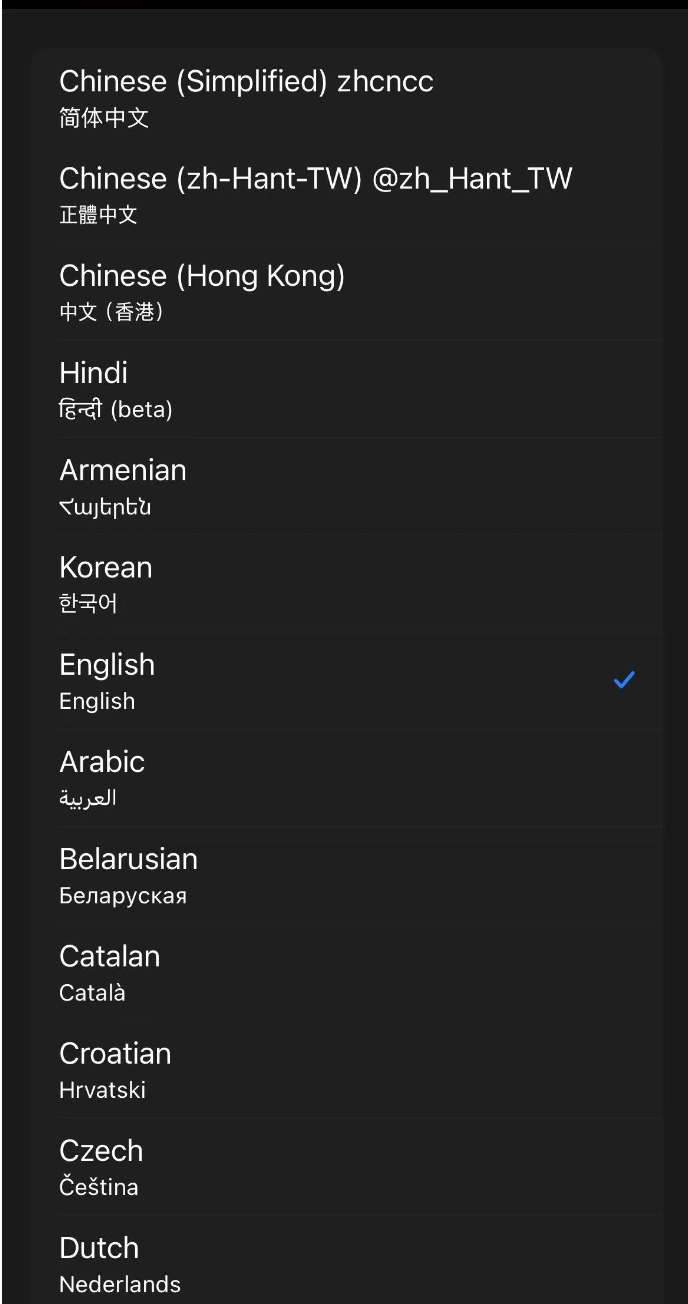How to Use Multiple Telegram Accounts
Introduction: Why You Might Need Multiple Telegram Accounts
Telegram is a globally popular instant messaging platform known for its security, speed, and robust features. In our increasingly complex digital lives, a single Telegram account might not be sufficient. Whether you want to separate work and personal communications, manage multiple community projects, or protect your privacy, learning how to use multiple Telegram accounts can significantly improve your efficiency and convenience. This up-to-date 2025 guide will walk you through the most popular and reliable methods to manage multiple Telegram identities.
Scenarios Where Using Multiple Telegram Accounts Makes Sense
Before diving into methods, let’s explore some practical use cases:
- Work-Life Separation: Use one account for work and another for personal interactions to avoid mixing messages.
- Community & Project Management: Admins or creators may need separate accounts for different groups, channels, or initiatives.
- Privacy Protection: Use different accounts to maintain distinct identities and safeguard personal information.
- Testing & Development: Developers might need multiple accounts to test bots or APIs.
- Multi-role Usage: One account for general use, another for hobby channels, and another for family groups.
Main Methods to Use Multiple Telegram Accounts (Updated for 2025)
Method 1: Account Switching Within the Official Telegram App (Recommended)
Telegram officially supports switching between multiple accounts within its native app.
Key Features:
- As of 2025, most users can add up to 3 accounts within the official app.
- All accounts can receive push notifications.
- Only one account is active on the interface at any time.
Steps (Mobile Example):
- Open the Telegram app.
- Go to Settings.
- On iOS: tap your profile and select Add Account.
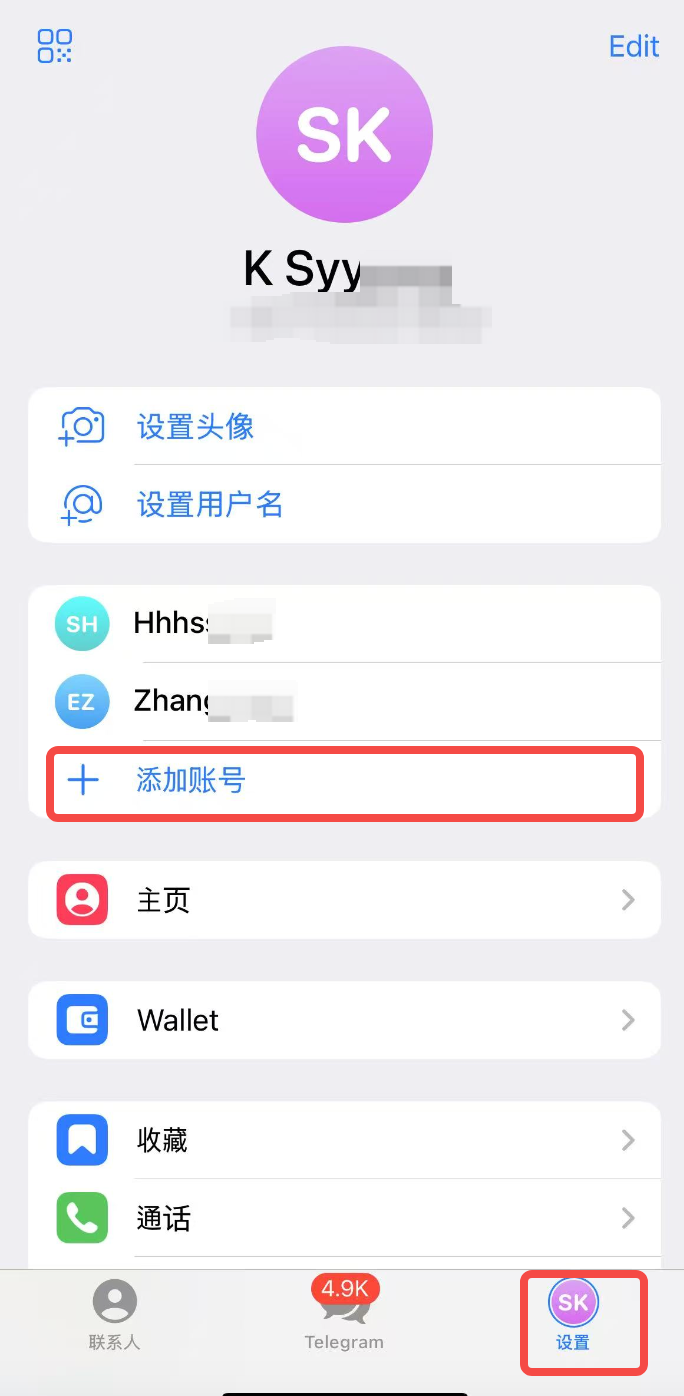
- On Android: tap the three-line menu > tap the arrow beside your username > + Add Account.
- Enter the phone number for the new account and complete SMS or call verification.
- You can now switch between accounts from the same menu.
Pros:
- Official, secure, and stable.
- Integrated into the main app.
- All accounts receive notifications.
Cons:
- Limited to 3 accounts (unless using third-party clients).
- Not true multi-window: only one account is active at a time.
Method 2: Installing Multiple Telegram Clients (True Parallel Use)
You can run several Telegram clients simultaneously by installing both the official app and trusted third-party Telegram clients.
How it Works:
- Install the official app.
- Install third-party clients (e.g., Intent, Nekogram X, Plus Messenger, Graph Messenger).
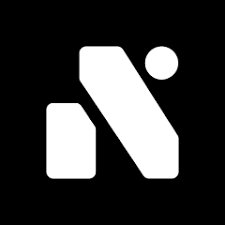
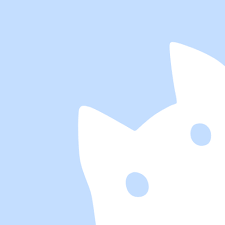
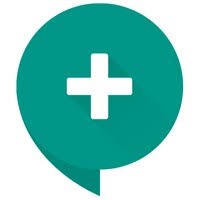
- Log into different accounts on each client.
Pros:
- True multi-window and independent operation.
- Some third-party apps offer extra features.
Cons:
- Security risk: depends on developer trust.
- May lack updates or experience bugs.
- Choose only well-reviewed, widely-used, or open-source clients.
Method 3: Use App Cloning or Dual Apps (Mostly for Android)
Some phones or tools allow duplicating an app to log into different accounts simultaneously.
Methods:
- System feature: Available on many Android brands like Xiaomi (MIUI), Huawei (EMUI), OPPO (ColorOS), vivo (Funtouch OS).
- Third-party tools: Use apps like Parallel Space, Dual Space, etc.
Steps:
- Go to phone Settings > find Dual Apps or similar.
- Enable dual app for Telegram.
- A new icon will appear with a mark like "II".
- Open the clone app and log in with another account.
Pros:
- Uses the official Telegram app.
- Allows two simultaneous active accounts.
Cons:
- Only for Android.
- Most systems allow only one clone.
- Notifications or background behavior may vary.
- Third-party tools may carry privacy risks.
Comparison Table of Telegram Multi-Account Methods
| Feature | In-App Switching | Multiple Clients | App Cloning |
|---|---|---|---|
| Security | Highest (Official) | Depends on client | Moderate (depends on clone tool) |
| Ease of Use | High | Moderate | Moderate |
| Simultaneous Use | Pseudo-parallel | True parallel | True parallel |
| Max Accounts | ~3 | Varies | 2 (typically) |
| Compatibility | All Platforms | Android, iOS | Android only |
| Extra Features | None | Varies | None |
| Stability | Highest | Varies | Generally stable |
Tips for Secure Multi-Account Management
- Enable 2FA on all accounts.
- Download only from trusted sources.
- Respect Telegram’s Terms — no spamming or abusive behavior.
- Configure notifications per account.
- Use distinct profile pictures and bios to differentiate roles.
- Review active sessions regularly and log out of unused devices.
Final Thoughts: Pick the Right Strategy for You
In 2025, using multiple Telegram accounts has become essential for many users. Based on your device, security needs, and how many accounts you manage, choose a method that fits best:
- For top security and convenience: use in-app switching.
- For real multi-tasking: try multiple clients.
- For Android users with 2 accounts: use app cloning.
We hope this Telegram multi-account guide helps you communicate and manage your accounts more efficiently. Got your own tips or experience to share? Drop a comment below!