2025 Step-by-Step Tutorial: How to Bypass the Great Firewall!
slug: /setup-vpn title: '2025 Complete Guide: How to Use a VPN to Bypass the Great Firewall' authors: Aston tags: [telegram, registration, verification code, phone number, VPN, network issues, troubleshooting]
Due to well-known reasons, the internet in mainland China is isolated from the global internet. To access external websites like Google Search, YouTube, or Telegram, users need to use tools for “internet freedom,” commonly known as VPNs.
In essence, VPNs work by routing your internet traffic through an encrypted tunnel to a remote server outside of China, effectively bypassing local firewalls and censorship.
1. Preparation: Get the Clash Verge App and Node Subscription
Before you can access the open internet, you need to do two things: download and install the Clash Verge client, and obtain a working node subscription (URL).
Download Clash Verge
Clash Verge is a cross-platform proxy tool available for Windows and macOS. (Mobile users should use related Clash apps.) Download the latest version from the official Clash Verge website.
- Windows users should download the
.exeor.msiinstaller and follow the setup instructions. - Mac users should download the
.dmgfile corresponding to their CPU architecture (Intel or Apple Silicon), then drag the app to the Applications folder.
Once installed, you may want to change the interface language to Chinese via the settings menu (as the default may be English).
Get a Node Subscription Link
A "node" is a proxy server used to reroute your traffic. These are usually provided by subscription-based VPN services (commonly known in China as “airports”). After purchasing a plan, you’ll receive a subscription URL, which you can find in your service provider’s user dashboard.
While free nodes exist and can be found by searching "Clash free node subscription", they tend to be slow or unstable. (As the saying goes: “Nothing is truly free.”) Once you have your subscription link, copy the URL — it usually starts with http:// or https://.
Tip: A subscription URL is like a master list of available nodes. Importing it into Clash Verge will automatically fetch and update all available servers — no need to add them manually.
Once you’ve completed these steps, continue with the setup for your device.
Personal note: I'm currently using the provider Liuliangguang, which costs around ¥50/year and gives 150GB/month — more than enough for everyday use. (Not a paid promotion!)
2. Use Clash Verge on Windows or Mac
The interface and usage on Windows and macOS are mostly the same. Here we’ll use Windows as an example (Mac users can follow similar steps).
Step 1: Install Clash Verge
Follow the steps from the previous section to install Clash Verge. If prompted by a firewall on first launch, allow the app to access the network.
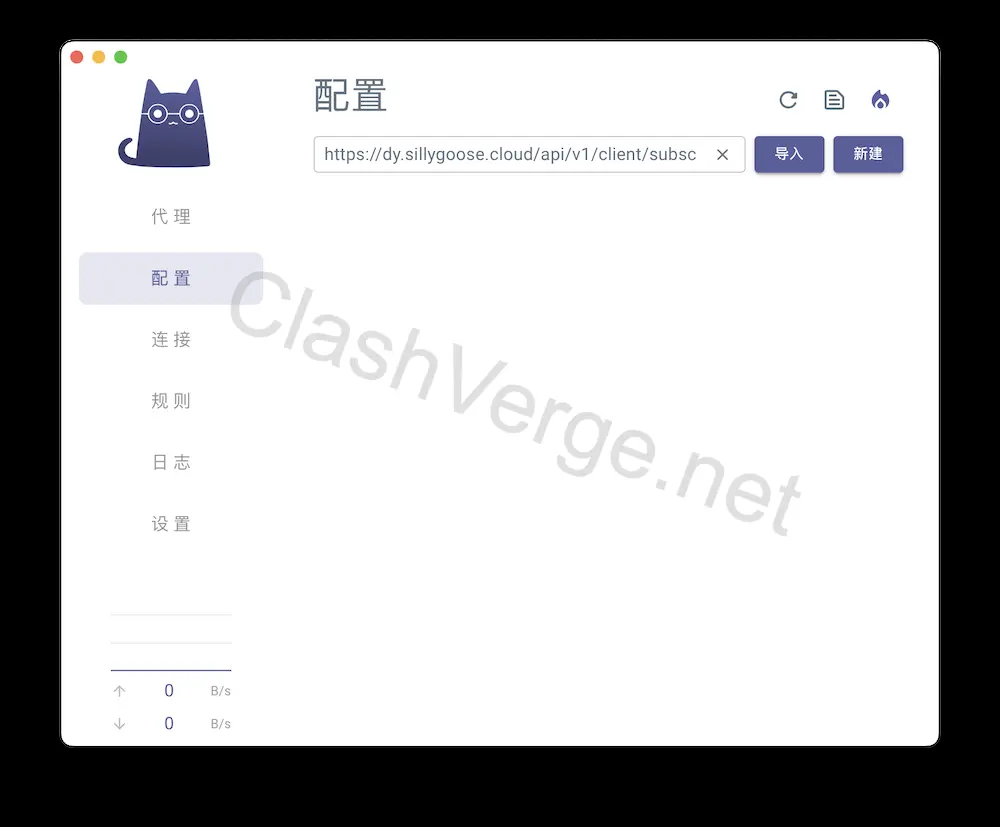
Open the app and go to the Config tab on the left. Paste the subscription URL into the input box and click Import. If successful, you’ll see a list of imported nodes within seconds.
Step 2: Choose a Proxy Node
Next, go to the Proxy tab. You’ll see a list of proxy nodes, usually grouped by country or line type (e.g., US, Japan, Singapore).
Click to select a node with low latency for better performance.
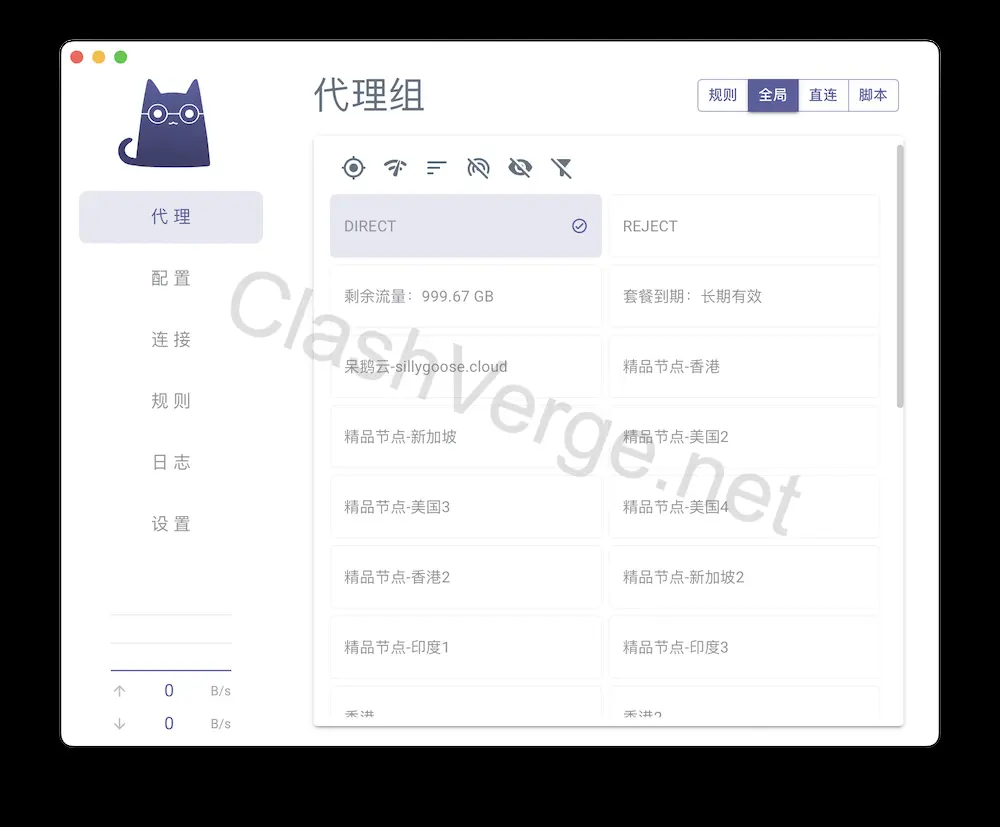
Once selected, the node will be marked as active. But your system traffic isn’t going through the proxy just yet — you still need to enable system proxy.
Step 3: Enable System Proxy and Choose Mode
In the Settings tab, find the System Proxy option and turn it on (you may need admin rights on Windows). This routes your system traffic through Clash Verge.
Choose a proxy mode:
- Rule Mode (recommended): Only censored websites go through the proxy, e.g., Google is proxied, but Baidu is not.
- Global Mode: All traffic goes through the proxy.
- Direct Mode: No proxy at all.
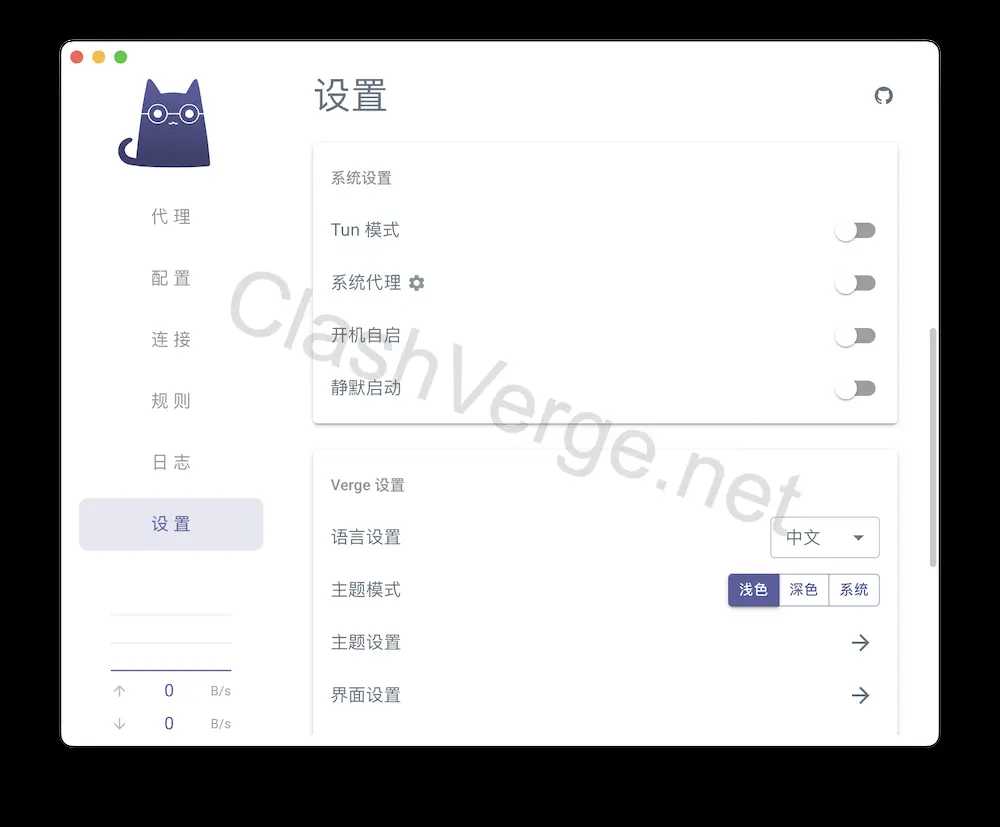
Step 4: Test and Browse
With everything configured, try visiting blocked websites like Google or YouTube. If they load, congratulations — you’re now connected to the open internet!
For your first time, try using an Incognito/Private tab to avoid issues with browser cache or extensions. Going forward, just make sure:
- Clash Verge is running
- System Proxy is on
- A valid node is selected
3. Use Clash on Android (Clash Meta)
Android doesn’t support Clash Verge, but you can use Clash Meta for Android instead.
Step 1: Install Clash Meta
Download the APK from the official GitHub or website. Enable "Install unknown apps" in system settings. Open the APK and install it. Grant necessary permissions.
Step 2: Import Subscription
On first launch, go to the Config or Subscription section and paste your subscription URL. Confirm to import. If successful, node list will appear.
Step 3: Connect
Pick a node with low latency. Click the start button (usually a switch). Android will prompt for VPN permission — allow it.
You’ll see a key icon in your status bar indicating VPN is active. Visit Google or other blocked sites to test.
By default, Clash Meta uses Rule Mode. You can change to Global Mode if needed.
4. Use Clash-Compatible Apps on iOS (Stash / Shadowrocket)
Clash Verge isn’t available on iOS due to App Store policies. Instead, use Stash or Shadowrocket (both paid apps). Shadowrocket is no longer available in China App Store; Stash is available in the US App Store.
Step 1: Install Stash
Log in to a US App Store account. Search and purchase “Stash” (~$3.99). Install and allow VPN access.
Step 2: Import Subscription
In Stash, find the option to add a subscription. Paste the URL or scan a QR code (generate one from your PC if needed). After adding, Stash will sync your nodes.
Step 3: Connect and Test
Choose a node from the list and start the VPN. A “connected” status will appear. Visit YouTube or Google to confirm success. In future, just open Stash and toggle the VPN switch.
Shadowrocket works similarly — import your subscription and enable proxy.
5. Common Questions (FAQ)
Q: Clash Verge won’t start after installation?
A: On Windows, make sure WebView2 is installed (built-in on Win10+, required for older versions). On Mac, if you get a “damaged app” error, run:
sudo xattr -r -d com.apple.quarantine /Applications/Clash\ Verge.app
Q: No nodes appear after import?
A: Check if your subscription URL is valid and correctly formatted. Try pasting it into a browser to verify.
Q: Connected but still can’t access blocked sites?
A: Make sure System Proxy is on (for desktop) or VPN is active (for mobile). Try switching nodes or setting to Global Mode.
Q: How to download Stash/Shadowrocket without a US Apple ID?
A: Register a US Apple ID without a payment method, then use it to download the app. You can also ask a friend with Family Sharing to share the app with you. Guide to get a US Apple ID.