Telegram Theme Collection and Guide for 2025
· 4 min read
Master these three methods, and you'll easily personalize your Telegram interface in 2025 to stand out from the crowd!

Telegram Theme Showcase 1

Telegram Theme Showcase 2

Telegram Theme Showcase 3
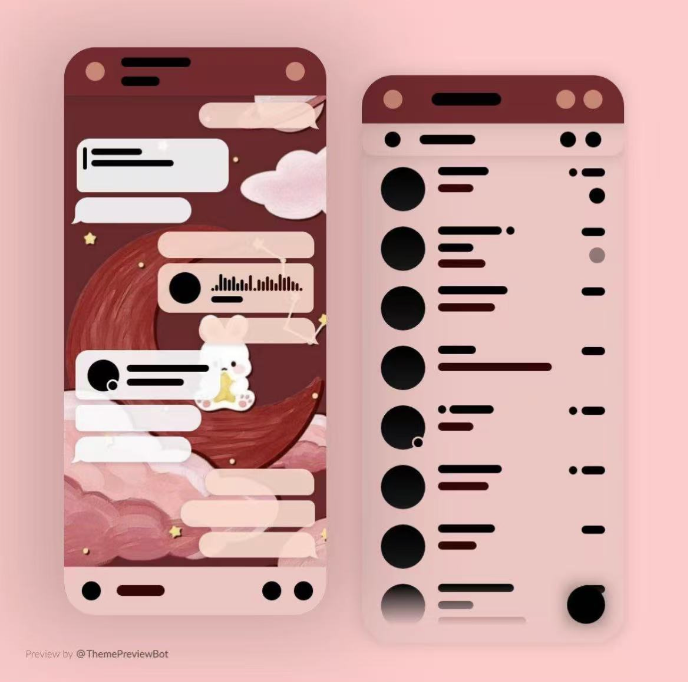
Telegram Theme Showcase 4
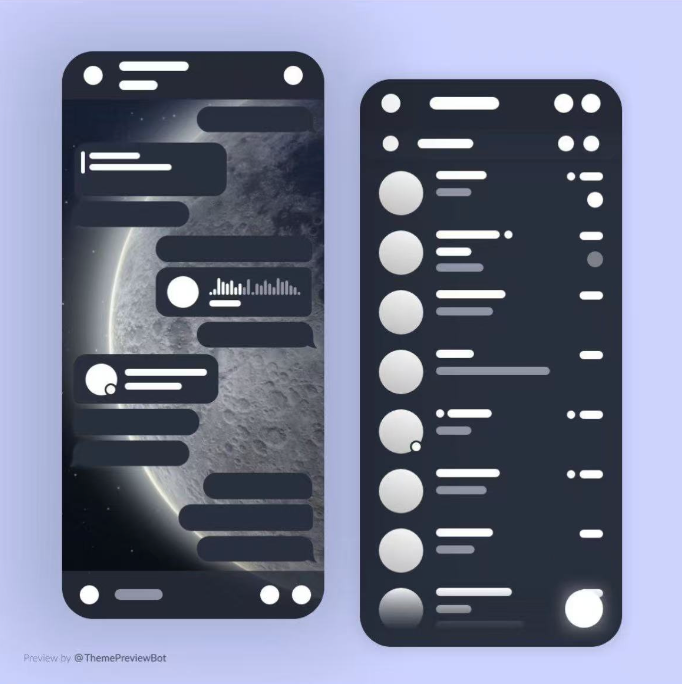
Telegram Theme Showcase 5
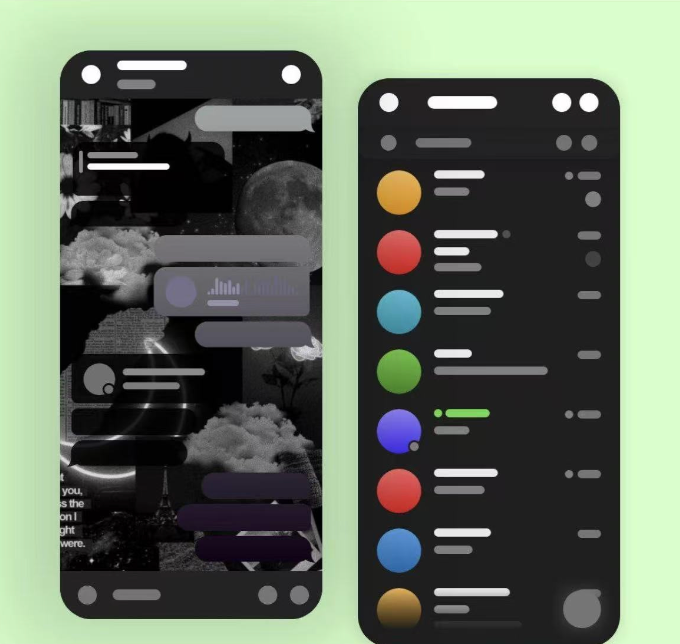
Telegram Theme Showcase 6
Method 1: Official Built-in Themes and Advanced Customization
Telegram offers a wide range of theme settings directly within the app. This is the most straightforward and secure way to access and customize themes.
1. Go to Appearance Settings:
- iOS: Go to
Settings > Appearance. - Android: Tap the three-line menu in the top left, then go to
Settings > Chat Settings, and look for theme/color options. - Desktop: Click the top-left three-line menu, go to
Settings > Chat Settings, or look forThemes.
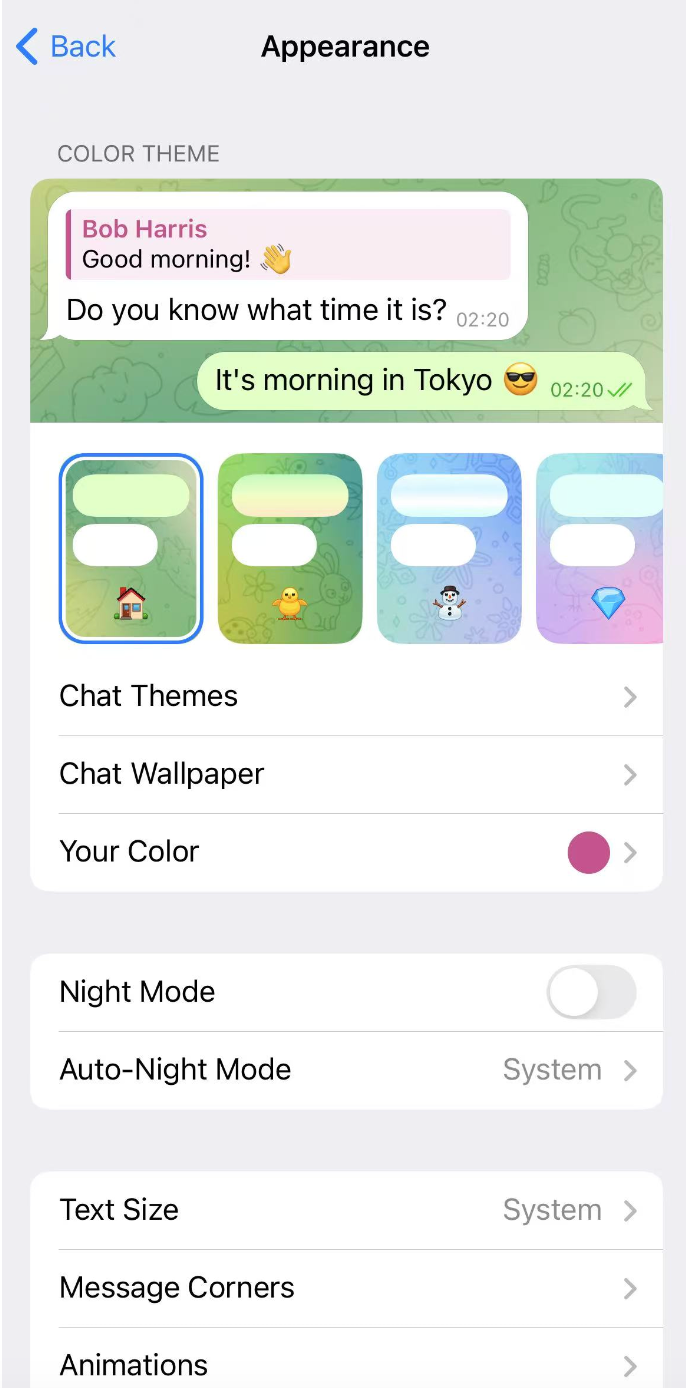
Telegram Theme Settings Interface
2. Choose a Preset Theme
Telegram usually includes a few classic themes such as:
- Classic
- Day
- Dark / Night
- Arctic Blue and other special themes
You can pick one of these as your base.
3. Advanced Personal Customization
This is where Telegram shines — you can deeply customize the themes:
- Chat Background: Choose solid colors, gradients, patterns, or even your own image.
- Accent/Main Color: Customize UI elements like buttons, badges, and bubbles. Telegram provides a color palette and allows hex code input.
- Save Your Theme: Save your customized color + background combo as a new theme for future use.
Method 2: One-Click Themes via Shared Links or Files
Many Telegram fans and designers create and share custom themes via links or downloadable files.
1. How to Apply:
- Click a shared theme link.
- Telegram will show a preview and ask if you want to "Apply Theme".
- Click to apply — your Telegram will instantly get a fresh look!
2. Sample Links (All Platforms Supported):
- https://t.me/addtheme/SepiaBlues
- https://t.me/addtheme/MountainSolitude
- https://t.me/addtheme/DraculaMint
- https://t.me/addtheme/SnowDay
- https://t.me/addtheme/Spacegrey
- https://t.me/addtheme/TheWave
- https://t.me/addtheme/VaporNeon
- https://t.me/addtheme/Jellygram
- https://t.me/addtheme/mtgold
- https://t.me/addtheme/redmoon
Method 3: Join Telegram Theme Sharing Channels and Groups
This is one of the best ways to discover a wide variety of community-made themes.
1. Recommended Channels/Groups:
- https://t.me/beautifultgtheme
- Telegram iOS Themes
- Desktop Themes Channel
- Android Themes Channel
- Telegram Android Themes
- Telegram Desktop Themes
- Telegram X: Themes
2. How to Get Themes:
- Channels often share
.atthemefiles or links to apply themes. - Browse the message history to discover tons of theme gems.
How to Choose and Manage Your Telegram Theme
Once you've got access to themes, here’s how to make the most of them:
- Readability First: Cool design is nice, but make sure your text remains clear and easy to read.
- Match Your Background: Try to pick themes that complement your favorite chat background.
- Quick Switching: Your previously used/saved themes will appear in Appearance/Chat Settings for fast switching.
- Stay Organized: Delete unused themes from the list to keep things tidy.
- Back Up Custom Files: If you like a particular
.atthemefile, consider backing it up to cloud storage or your PC.
Telegram Theme Safety Tips (2025 Update)
- Safe Sources Only: Stick to official settings, well-known theme channels, or trusted communities. Avoid unknown links or files.
- Platform Compatibility: Some themes are designed for specific platforms and may not render correctly elsewhere. Always check compatibility.
- Version Compatibility: Old themes might not work well with the latest Telegram updates. Prefer newer or actively maintained themes.
- Official First, Community Second: Official customization tools are most stable. Community themes offer variety and creativity, but use them carefully.